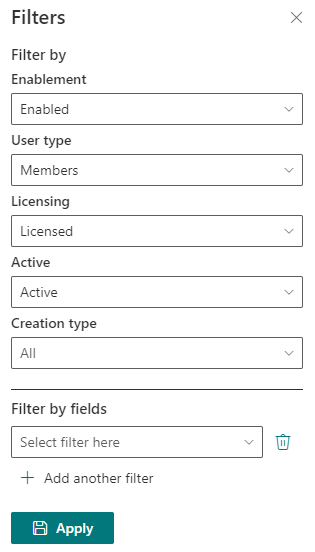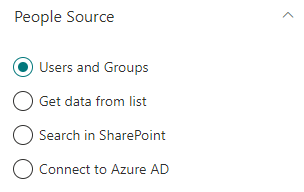
Decide where the data will be stored. Inside the web part or on a SharePoint List:
- Users and Groups - All people will be stored on the context of the web part
- Get data from list - Connect the web part to a SharePoint lists and gets data from it.
- SharePoint Search - Gets all people from within SharePoint.
- Connect to Azure AD - Gets all people from Azure AD.
Get data from list
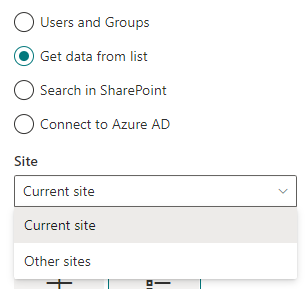
- Current site - Choose or create a list on the same collection.
- Other sites - Choose or create a list on any site collection.
Other sites
Search for a site or pick from frequent or recent sites
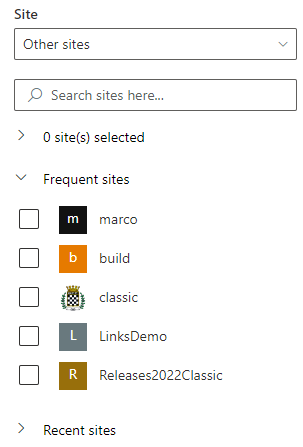
Choose a list action
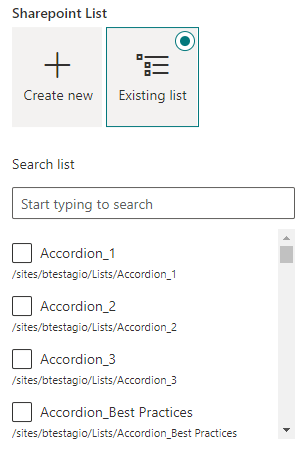
- Create new - Create a list on the selected site by entering a list name and click "Create list" button. After the list has been created, the web part will automatically be connected to that list.
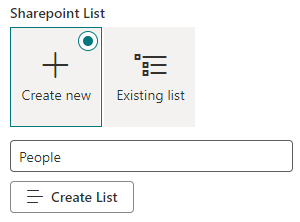
- Existing list - Search for an existing list.
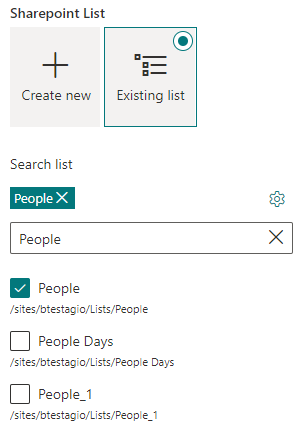
Note: If the list was not created by the People web part you need to configure mappings.
Choose a view or filter with a caml query
Click on the cog weel
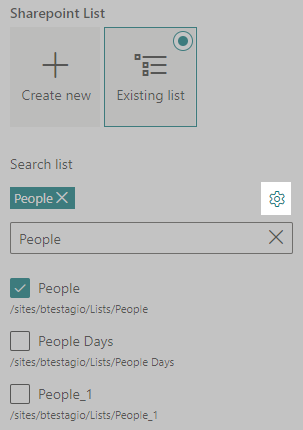
To filter the view, you have two options:
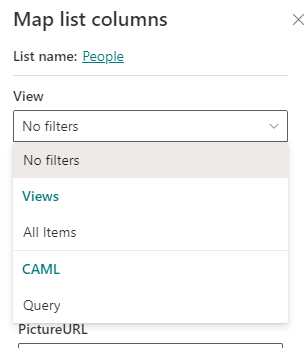
-
Views - Choose a view from available views.
-
Caml Query - Apply a caml query.
Caml Query
You query must have the following structure
<View><Query><Where></Where></Query></View>
You can create caml queries using U2U Caml Query builder tool. Download it, here
Filter Users
Both in SharePoint Search and Azure AD, you can filter the users.
On SharePoint Search you can either filter them by Department/Job Title, or, if you activate advanced mode, you can use a KQL string.
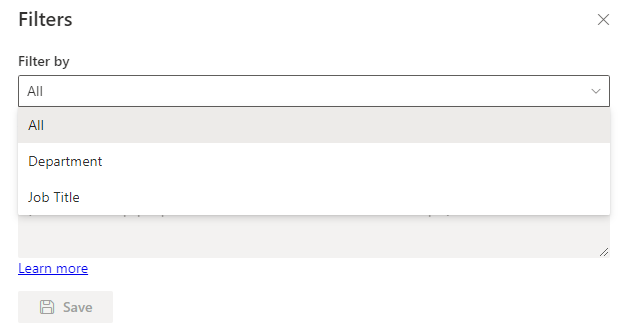
On Azure AD, you can filter by enablement, user type, lincensing, active, creation type, or a custom filter from the dropdown.