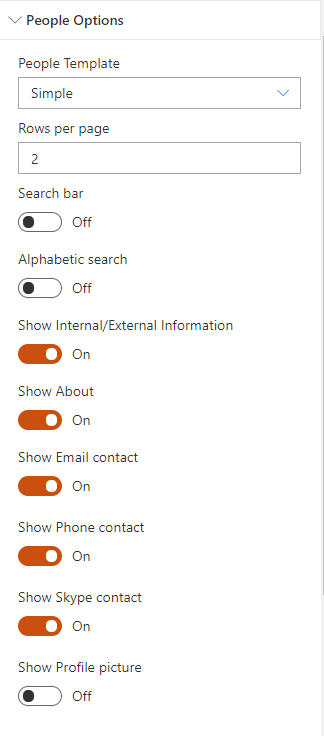People Templates
You can choose from 6 different templates:
Simple
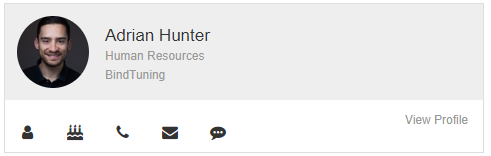
Boxed
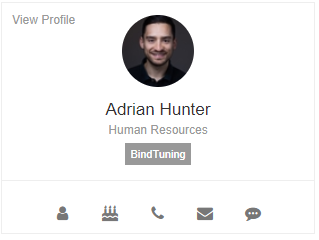
List
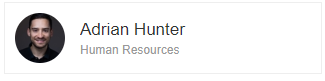
Face
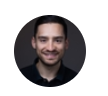
Condensed List

Tiny List

Rows per page
Lets you select the maximum number of rows that can be created. The web part will only render the set number of rows if there's enough space to show everyone, it'll create pages where the other users will be visible. The number of columns is adjusted for the user's screen size.
Search Bar
With this option a search box will appear at the top. You can use an email, user name to search the users.
Alphabetic Search
With this option an alphabetic search bar will appear at the top. When you click it'll filter everyone where the First Name is equal to the selected character.
About
It'll show on the layout the field that is reserved for this About Section.
Profile Picture
Allows you to choose either or not to have the photos of the users visible.
Internal/External
This option is only available when the People Search is in use and will identify the users that are Internal or External to the organization.
Email and send email
Allows you to choose either or not to have the email of the users visible. With that option selected, you'll unlock the option to allow or not to send an email when clicking on the personal email with the selected program of your device.
Phone and dial-in
Allows you to choose either or not to have the phone of the users visible. With that option selected, you'll unlock the option to allow or not to dial-in when clicking on the personal email with the selected program of your device.
Skype and send Skype message
Allows you to choose either or not to have the Skype email of your users visible. With that option selected, you'll unlock the option to allow or not to send an Skype message when clicking on the personal email with the selected program of your device.
Teams
Allows you to choose either or not to Open the Microsoft Teams with the person that you've clicked selected so you a message to the person.
Choose Image Provider
This option is only available if you're using the Search Results to display the users. You can choose where the image from the People Web Part will get retrieved. The options available are:
- Delve API
- Delve
- Outlook
- MySites (OneDrive)
- MySites (URL)
- SharePoint
By default, the option selected is SharePoint.
Note: In some cases (Delve and OneDrive), the Users need to be logged in on the provider to get the images.
URL of My Sites
When you select the option MySites (URL) on Choose Image Provider you'll have access to insert your custom URL One-Drive.
Tenant Location
If you choose Delve, you also need to give the information where your tenant is located so we can get the images from the Delve. The options available are:
- Europe (eur.delve.office.com)
- America (nam.delve.office.com)
- U.S. Government (delve-gcc.office.com)